How to Integrate Intercom with Ruby on Rails
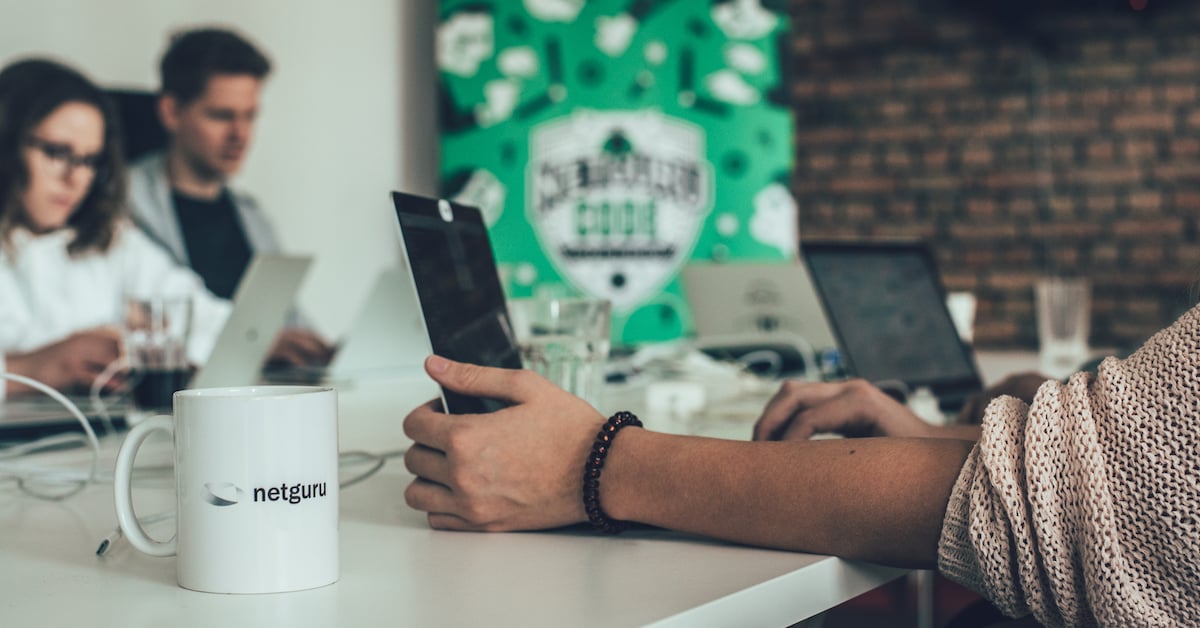
I assume you have:
-
user model configured,
or -
config.include_for_logged_out_users = true set in the Intercom configuration (for more info see Step 3).
What You Will Use
-
Intercom-rails - gem.
Pros:
-
easy to integrate;
-
multipurpose - in-app live chat, marketing automation, customer feedback, customer support, client tracking;
-
many integrations available - Facebook, Github, Mailchimp, Salesforce, Mixpanel, Stripe, Hipchat, Zendesk, Slack, Zapier, Webhooks;
-
great documentation.
Cons:
-
pricing - may become expensive in certain scenarios - a couple of plans to choose from (Live Chat, Marketing Automation, Customer Feedback, Customer Support; pricing based on the number of tracked customers.
Step 1
Obtain an app id from https://www.intercom.io/ - a 14-day trial is available; however, a credit card is needed.
Step 2
Add intercom-rails gem to your Gemfile:
gem 'intercom-rails'
Then run:
bundle install
Use your app id to generate a config file:
rails generate intercom:config APP-ID
Step 3
Initialiser is saved as config/initializers/intercom.rb. This is where all the customisation is done.
config.app_id = ENV["INTERCOM_APP_ID"] || "sOm3th1ng"
Remember to remove hard-coded APP-ID from the initialiser. It should be stored either in git ignored config file or as an environmental variable.
By default, intercom script is added on every page where the current user can be identified. This behaviour can be changed by either limiting chat insertion for a specific controller
skip_after_action :intercom_rails_auto_include
Or adding the chat for unidentified users.
config.include_for_logged_out_users = true
Step 4
Further customisation. Intercom offers some really interesting options.
A method that defines the current user can be associated with Intercom via:
config.user.current = Proc.new { some_method }
Custom data can be associated with user:
config.user.custom_data = {
plan: Proc.new { |user| user.plan.name },
happy_user: Proc.new { |user| user.happy? }
}
Users can be grouped as if they were from a single company:
config.company.current = Proc.new { company_method }
Intercom, by default, adds a button which activates the chat. If you want to override this behaviour, add:
config.inbox.style = :custom
Now, each element with the id of Intercom will act as an activator. Further customisation of CSS selector can be achieved with:
config.inbox.custom_activator = '.intercom-link'
Use Cases
Intercom can be used in four vital areas of the application.
Live Chat
Real-time chat - makes it possible to track which users are currently visiting the page and what they are doing. The most frequently answered question can be saved as templates, whereas the messages can be sent automatically (e.g. when a user visits a specific page for the first time or when a user visits the site for the 3rd time). Intercom inbox informs when a customer is entering a message and which team member is handling the conversation.
Marketing Automation
Automated, targeted emails for customers. Creating rules for users messaging (e.g. the user didn’t log in for 1 month, or the user used a specific part of an application only once). Personalised content-rich messages - embedded images, videos, buttons, etc. Metrics can be created based on the effectiveness (e.g. 70% of users filled up profile page after receiving message A; 60% of users filled up the profile page after receiving message B; message A performs better).
Customer Feedback
Gathering information about a product (e.g. a message asking for feedback after the user stopped using an application; asking for feedback about the new feature just after the first interaction). Lightweight replying system (thumb up / thumb down), asking users about feedback without causing too much distraction.
Customer Support
Customers can get in touch via inbound email or in-app messenger. Client questions handling can be assigned to a team member with the greatest experience in a given field. All customer data and previous conversations are stored in one place so that the team is always on the same page with the customer. Private notes can be added to any conversation - these notes are only visible to the team, not the client.






