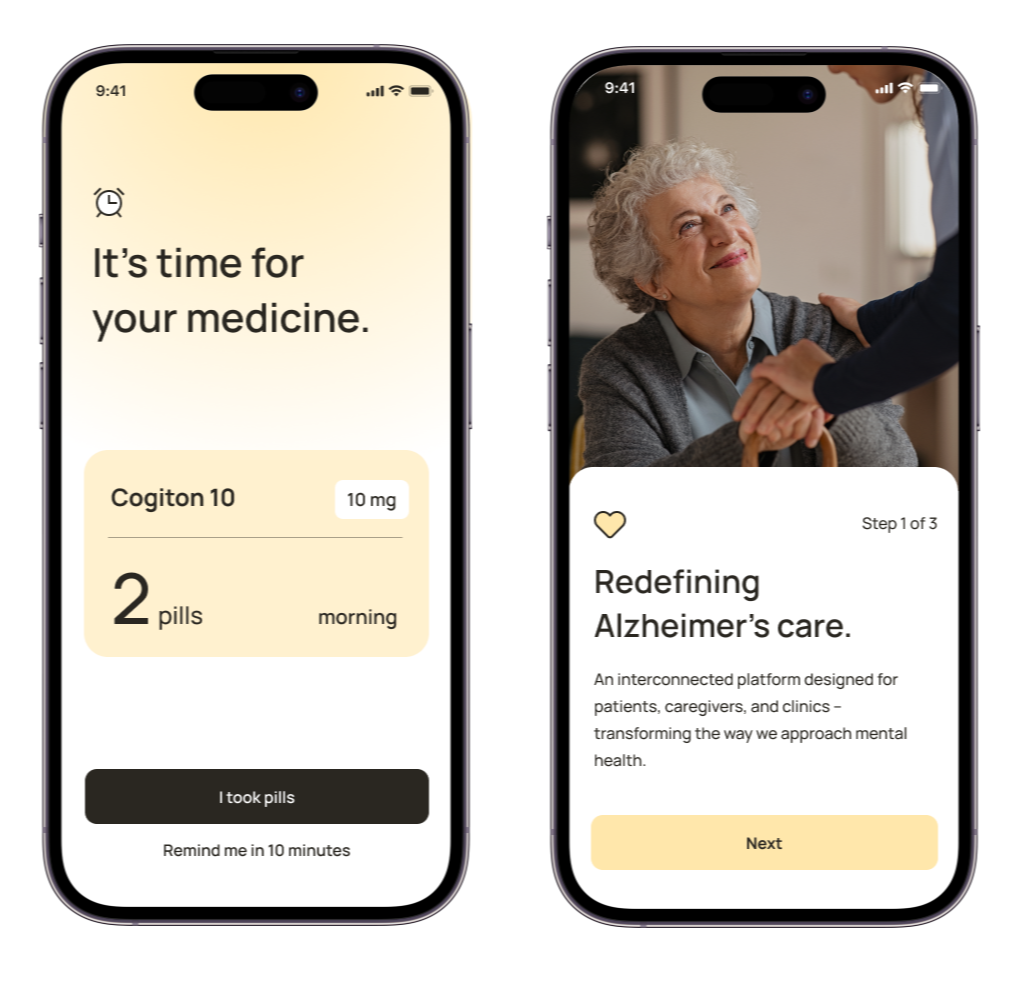Benefits of Rapid Prototyping
Our rapid prototyping services provide numerous advantages that can significantly impact your product development journey:
- Swift Idea Validation: Test concepts quickly and gather valuable insights
- Cost-Effective Development: Minimize expenses by identifying issues early
- Enhanced User Feedback: Collect user input on functional prototypes
- Reduced Time-to-Market: Accelerate your product launch timeline
- Improved Product Quality: Iterate and refine based on real-world testing
- Better Stakeholder Communication: Present tangible concepts to team members and investors
By leveraging our expertise in rapid prototyping, you can navigate the uncertainties of product development with confidence, ensuring that your final product aligns closely with user needs and market demands.
How does Rapid Prototyping fit into the overall product development process?
At Netguru, rapid prototyping is a crucial early stage in our product development process:
- Ideation: We start by brainstorming and refining your product concept.
- Rapid Prototyping: We quickly create a functional prototype to visualize the idea.
- User Testing: We gather feedback from potential users to validate the concept.
- Iteration: Based on feedback, we refine the prototype for optimal user experience.
- Development: The validated prototype serves as a blueprint for full-scale development.
How long does Rapid Prototyping take?
Our rapid prototyping process is designed for speed and efficiency:
- Initial Consultation: We discuss your project requirements (1-2 days).
- Design Sprint: We conduct an intensive design workshop (3-5 days).
- Prototype Development: We build a functional prototype (1-2 weeks).
- User Testing: We conduct user tests and gather feedback (3-5 days).
- Refinement: We make necessary adjustments based on feedback (3-5 days).
Can Rapid Prototyping help with investor pitches?
Absolutely. Our rapid prototyping service enhances your investor pitch:
- Tangible Product: We create a functional prototype investors can interact with.
- Clear Vision: We help articulate your product's value proposition visually.
- Market Validation: We provide user feedback data to support your concept.
- Cost Efficiency: We demonstrate your ability to develop efficiently.
- Risk Mitigation: We show how you've validated assumptions before full investment.
How do you ensure the prototype meets user needs?
We employ a user-centric approach throughout the rapid prototyping process:
- User Research: We conduct in-depth research to understand your target audience.
- Persona Development: We create detailed user personas to guide design decisions.
- User Journey Mapping: We map out the user's interaction with your product.
- Usability Testing: We conduct tests with real users to gather feedback.
- Iterative Refinement: We continuously improve the prototype based on user input.
What tools do you use for Rapid Prototyping?
We utilize a variety of industry-leading tools for effective rapid prototyping:
- Sketch and Figma: For creating high-fidelity visual designs.
- InVision and Marvel: For building interactive prototypes.
- Adobe XD: For designing and prototyping user experiences.
- Webflow: For creating responsive web designs and content-heavy prototypes.
- Bubble: For building complex applications and MVPs without coding.
- Mendix: For rapid development of enterprise-grade applications.